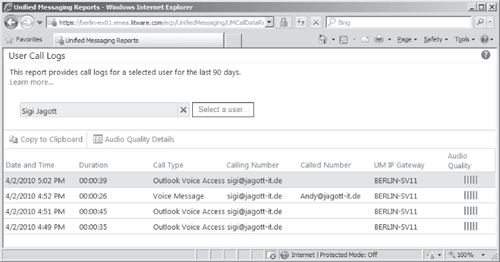To manage the UM server role, you need to make sure you understand the tools available and how to troubleshoot UM.
1. Enabling Mailboxes for Unified Messaging
For most people, enabling a
mailbox for UM might seem straightforward, but it is not done in the
properties of the mailbox on the Mailbox Features tab, but using Enable
Unified Messaging in the Actions pane in the EMC as seen in Figure 1 or by using the Set-Mailbox cmdlet.
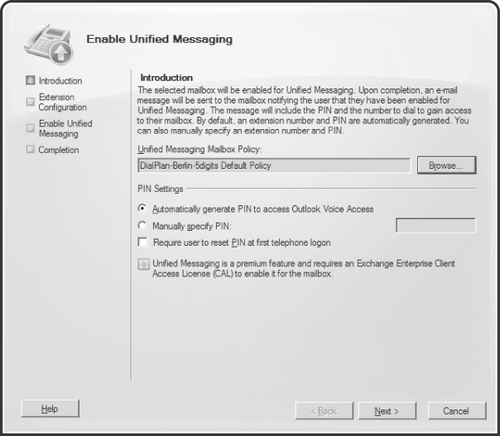
When you enable a user account for UM, you must specify a UM mailbox policy and an extension, and you must assign a PIN
or configure the system to generate the user's initial PIN. After
enabling a user for UM, Exchange Server sends the user an e-mail
message indicating that the account is enabled. The message also
contains the PIN. The user must use touch tones to input a PIN when
accessing the UM-enabled mailbox. Speech recognition is not enabled for
PIN input.
Since Exchange 2010 SP1 you can also add a mailbox to a secondary UM dial plan. This is especially helpful if your user has multiple phones that are not part of the same UM dial
plan. For example, one of your users might be part of an OCS dial plan
as well as an UM dial plan that has a direct connection to an IP
gateway using the URI type Telephony Extension. You configure a
secondary UM dial plan using the Set-Mailbox <Mailbox> -SecondaryAddress <extension> -SecondaryDialPlan <UMDialPlan> cmdlet.
9.7.2. UM Reporting
For UM
reports you required System Center Operations Manager 2007 and the
Exchange 2010 Management Pack to be installed in Exchange 2010 RTM.
Exchange 2010 SP1 includes
reports that allow you to verify UM quality metrics and see details
about the UM IP gateway's specific voice mail calls performed. The call
data records for UM reporting are automatically stored after the call
to the discovery metadata mailbox found with the fixed name
SystemMailbox{e0dc1c29-89c3-4034-b678-e6c29d823ed9} for 90 days. This
is enabled by default and cannot be changed. If you want to keep the
records for a longer period, you need to export them.
Note:
If you're using OCS QmS (Quality of Experience Monitoring Server), the data is automatically also available to OCS.
The UM reports are available in the EMC Toolbox, ECP, or EMS. The following UM tools are available:
Call Statistics
Shows the calls made, the quality of the call, and so on. You also can
export a report and use another program such as Microsoft Excel to
analyze it. Alternatively, you also can use the Get-UMCallSummaryReport cmdlet in the EMS to receive an aggregated view on calls received and made through your UM environment.
User Call Logs
When users complain about the quality of voice mails, the administrator
can verify the UM logs to identify the reason for the issue. For
example, you will see a summary of the voice mails the user received
and the respective IP gateway of the voice mail, as shown in Figure 2.